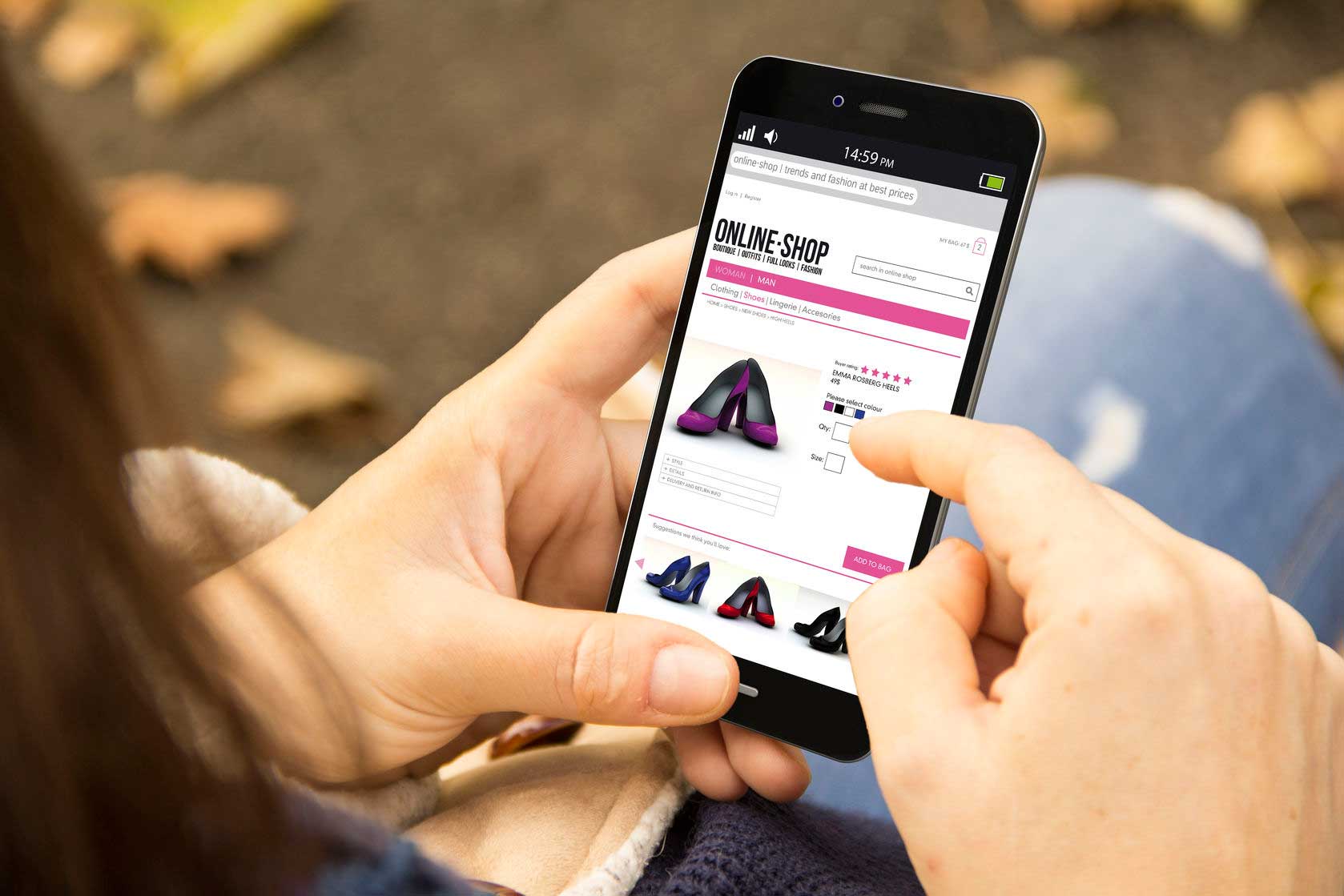Google Business Listing
Yes, you can add a manager to your Google Business Listing. Follow these steps:
- Go to Google My Business (https://www.google.com/business/) and sign in with the account that manages your business listing.
- Click on the listing you want to manage.
- Click on the “Users” tab from the menu on the left-hand side.
- Click on the “Invite new users” button in the top right-hand corner.
- Enter the email address of the person you want to invite to manage your listing.
- Choose the role you want to assign to the user. The available roles are:
- Owner – The owner of a Google Business Listing has full control over the listing and can perform all actions, including adding and removing users, editing information, responding to reviews, and managing Google My Business features. The owner also has the ability to transfer ownership to another user, delete the listing, and manage access to connected accounts. Only one person can be the owner of a Google Business Listing, and they have the ultimate responsibility for the accuracy and quality of the listing’s information.
- Manager – A manager of a Google Business Listing has the ability to perform many actions on the listing, but with some restrictions compared to the owner. A manager can edit the listing’s information, respond to reviews, add photos, and create posts. However, they cannot delete the listing or transfer ownership to another user. Managers also cannot manage access to connected accounts, such as Google Ads or Google Analytics. The owner of the listing can add or remove managers at any time, and managers can be granted access to specific locations or groups of locations rather than the entire account.
- Communications Manager – A manager will have access to most of the listing’s features, while a communications manager can only respond to reviews and questions.
- Click on the “Invite” button to send the invitation to the user.
The user you invited will receive an email with instructions on how to access and manage your business listing. They will need to sign in to their Google account (or create a new one) to accept the invitation and gain access to your listing.