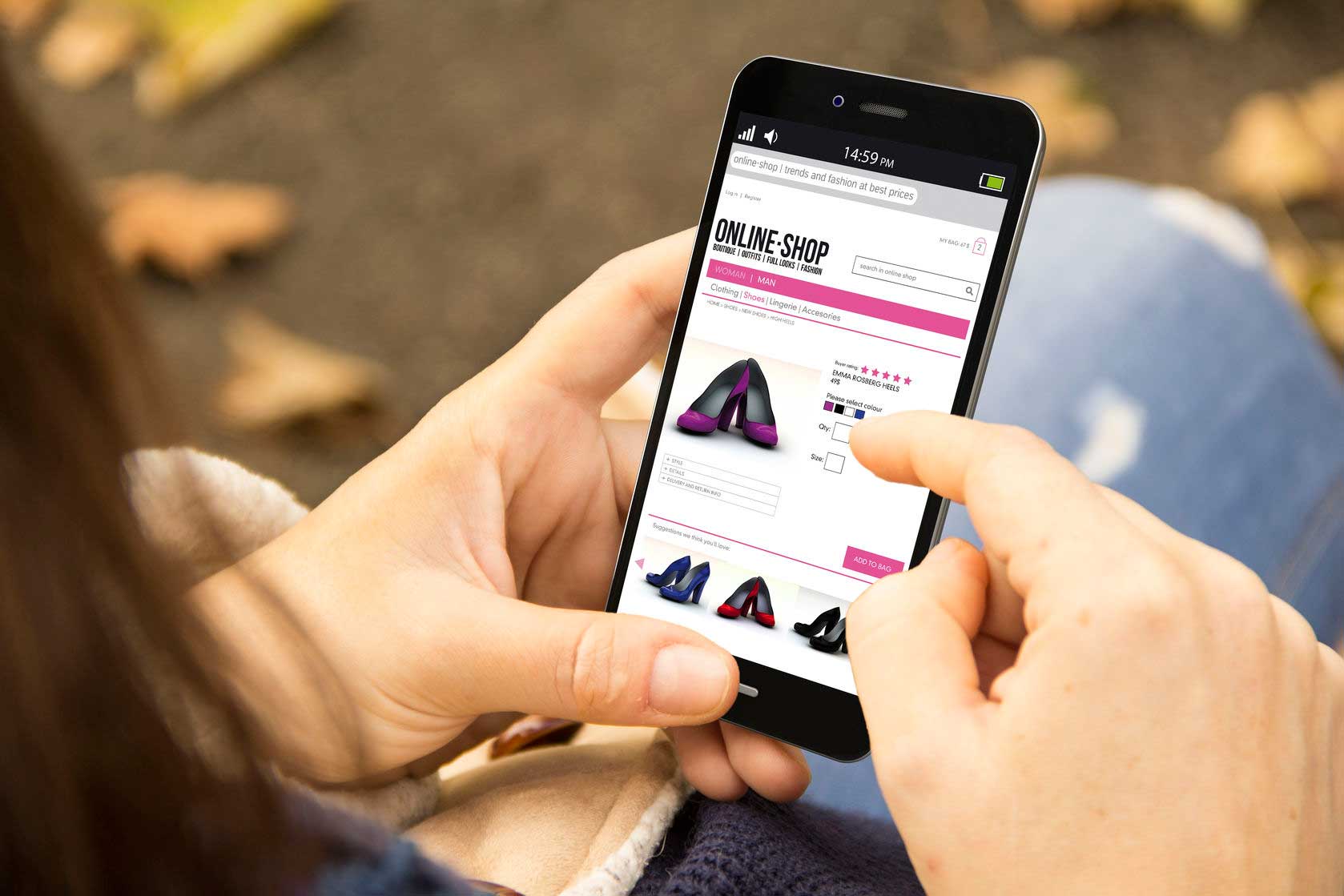Sharing Delegate Access for GoDaddy
To enable delegate access for a GoDaddy email account, follow these steps:
- Log in to your GoDaddy account and go to the Email & Office Dashboard.
- Click on the “Manage” button next to the email address you want to enable delegate access for.
- Click on the “Settings” tab and then select “Delegate Access” from the left-hand menu.
- Click on the “Add” button to add a new delegate.
- Enter the name and email address of the person you want to grant access to and select the level of access you want to give them (such as read-only or full access).
- Click on the “Save” button to save the delegate access settings.
Once delegate access has been enabled, the person you granted access to will receive an email notification with instructions on how to access your email account. They will need to log in with their own email address and password to access your account, and their access will be limited to the permissions you specified when setting up the delegate access settings.